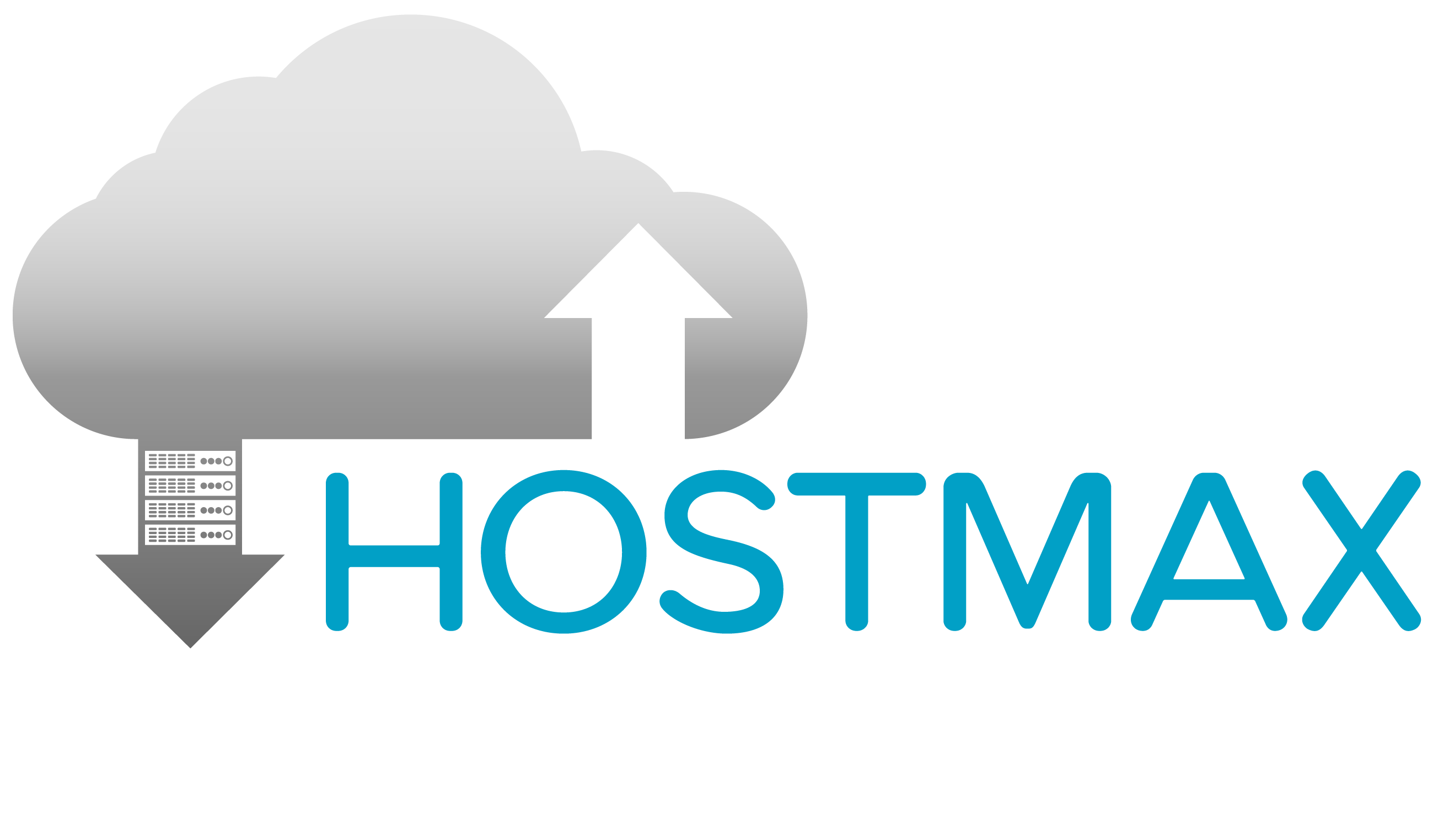info@hostmax.online
Making the Switch:
Why Customers are Leaving Microsoft 365 for HostMax Email Solutions
In the realm of digital communication, email remains a titan, and choosing the right email hosting service is paramount for businesses and individuals alike. As some users seek alternatives to Microsoft 365 Exchange Email Service, they find a haven in HostMax's dedicated email hosting plans. But why this shift, and what does HostMax offer that's catching the eyes of ex-Microsoft 365 patrons? Let's dive in.