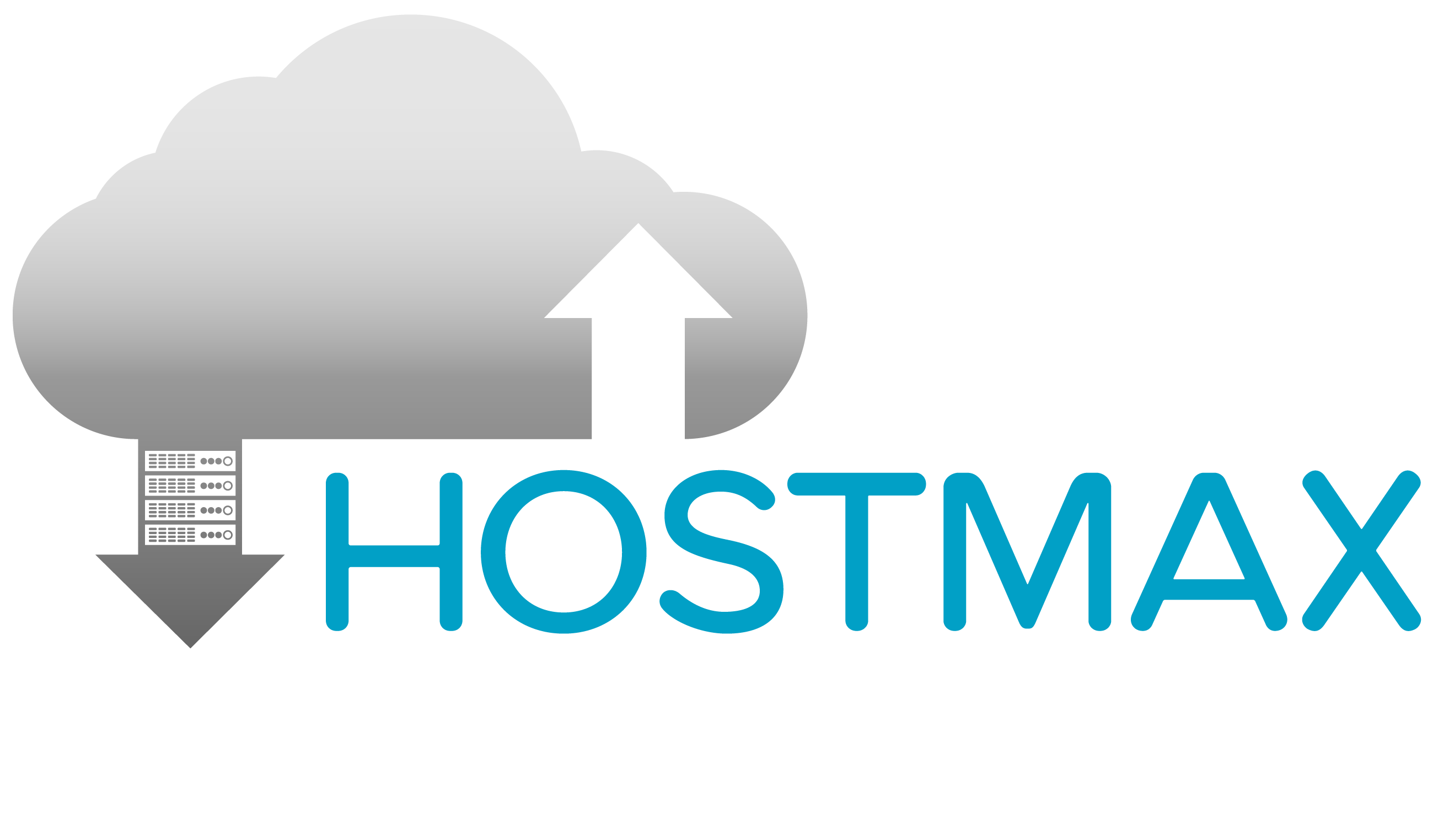info@hostmax.online
Email Setup Guide
-
“Mail service on this domain”. You can set the use of the Plesk mail service for a domain:
-
“Enabled”. Select this option to use the mail service for both incoming and outgoing mail on this domain.
-
(Plesk for Linux) “Disabled for incoming mail”. Select this option to use the mail service only for sending emails. Alternatively, it is also possible to send emails using Sendmail within the limitations configured for outgoing mail.
-
(Plesk for Windows) “Disabled”. Select this option to turn off the mail service for both incoming and outgoing mail on this domain.
Note: Turning off the mail service on a domain is necessary if an external mail service (such as GMail) is used: Turning off the local mail service ensures correct mail delivery.
-
“Not configured”. Select this option to turn off the mail service and remove any existing mail service configuration for this domain.
Caution: Plesk will also permanently remove the domain’s mailboxes with all incoming and outgoing emails.
-
-
“Mail bounce settings”. When somebody sends an email message to an email address that does not exist under your domain, the mail server, by default, accepts mail, processes it, and when it finds out that there is no such a recipient under the domain, it returns the mail back to sender with an error message. You can choose to:
-
Continue returning all such mail back to senders (“Bounce with message” option).
-
Forward all such mail to the specified email address (“Forward to address” option). This is also referred to as a catch-all address.
Note that if the outgoing mail control is turned on by your hosting provider, the forwarding address must belong to the same domain for which you are modifying mail bounce settings. If you need to specify an external email address (that is, outside the domain) or set one address for multiple domains, please contact your hosting provider.
-
Forward all such mail to another mail server with the specified IP address using the option Redirect to external mail server with IP address (available only for Windows hosting).
-
Reject such mail without accepting it. If the sender’s SMTP client is behaving properly, it will generate a “Recipient address rejected: User unknown in virtual mailbox table” non-delivery notice (“Reject” option).
-
-
“Webmail”. If your service plan provides the option to choose which webmail program to use for domains, then you can select it in the mail settings.
-
“SSL/TLS certificate for webmail”. To access webmail via HTTPS, select an SSL/TLS certificate that will secure webmail. In Plesk for Windows, this will preserve the opportunity to access webmail via HTTP because HTTP to HTTPS redirect for webmail is enabled there by default. In Plesk for Linux, to access webmail via HTTP when webmail is secured with an SSL/TLS certificate, you need to turn on HTTP to HTTPS redirect for webmail in SSL It!.
-
“Use DKIM spam protection system to sign outgoing email messages”. DKIM “provides a method for validating a domain name identity that is associated with a message through cryptographic authentication” (www.dkim.org).
If you have activated DKIM for a domain, Plesk adds the following two records to the DNS zone of the domain (example.com stands for your domain name):
- default._domainkey.example.com - contains the public part of the generated key.
- _ domainkey.example.com - contains the DKIM policy. In addition to DKIM, Plesk supports SPF and DMARC policies for outgoing mail. Both are based on the rules specified in the sender DNS zone. DMARC policy defines how the receiver should treat email messages depending on the results of DKIM and SPF checking. In Plesk, a DMARC-related DNS record contains the general policy that recommends that messages are not deleted even if they failed checking. You can specify stricter policy. However, note that the receiver is free to apply its own policy to incoming mail.
You can change the SPF and DMARC policies for your domain in the domain’s DNS settings (learn about this later in this section).
Note: Some capabilities, such as DKIM, webmail, or mailing lists, might be unavailable depending on your hosting plan and Plesk’s server-wide settings.
To configure mail service for an individual domain:
- Go to Websites & Domains and find the domain for which you want to change mail settings.
- Click Mail Settings in the domain’s settings.
- Edit settings and click OK.
To configure mail service for multiple domains at once:
-
Go to Mail > the Mail Settings tab.
-
Select several domains in the list of domains, by clicking the corresponding checkboxes.
-
Click the corresponding buttons on the toolbar (Activate/Deactivate Services, Webmail, Mail for Non-Existent Users, or Limit Outgoing Messages) and edit the settings.
All the selected domains will have the same mail service settings.
To set up a custom DMARC or SPF policy for your domain:
Go to Websites & Domains > navigate to the domain > DNS Settings and edit the DNS records related to SPF or DMARC. For example, this record contains the Plesk’s default DMARC policy:
_dmarc.. TXT v=DMARC1; p=none